I am a long time tablet PC user. I have owned a Toshiba (great resolution), Dell XT (great support, they basically upgraded me to an XT2) and a Lenovo Helix (which simply sucks). I love being able to take notes directly in a pdf, if only because it allows me to comment on student work and keep a copy of my comments for reference. OneNote is great for making handwriting notes during meetings, to sketch ideas, or to do mathematics. But I've never been a great fan of Microsoft products (OneNote is really a surprising exception), so I always said that if Apple would introduce a tablet, I would switch. They did, so here I am...
The Apple Pencil finally arrived yesterday (as an unexpected christmas present). The iPad Pro (the only iPad that you can use the pencil on) arrived way earlier. And I am quite happy with the pair.
The hardware
The pencil is longer and heavier than the typical Windows tablet pen. I like the grip and feel, but then again my hands are quite big. What I do not like is the small adapter you need to charge the pencil using a charger. You can stick the pencil directly into the lightning port of the iPad to charge. Actually, this is how you pair the pencil with your iPad. But that looks quite flaky: I can easily see the connector of the pencil break because of some unfortunate move.
The iPad Pro is huge. This makes it much less convenient for reading books, for example. The large screen is nice to read newspapers 'as is' though. And a large screen is simply necessary to make notes or annotate pdfs.
Note taking
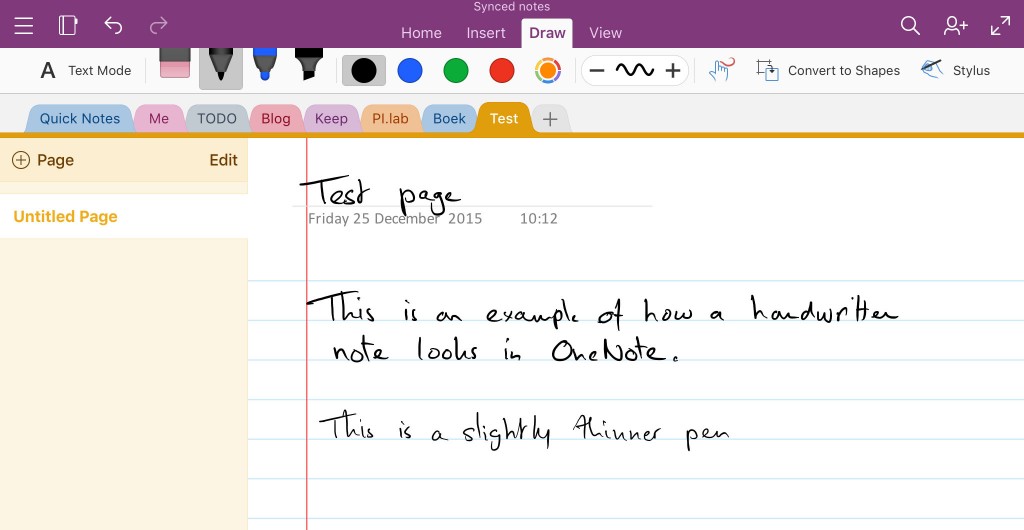
For note taking I use OneNote for the iPad. It is free, even on the Ipad Pro (unlike the other Microsoft Office apps, that are only free on the smaller iPads). With the latest update Microsoft fixed some issues, which makes the writing experience just as smooth as on a Windows tablet. Depending on the digitiser on your Windows tablet (the Lenovo Helix one was extremely bad), the iPad is way more precise, especially along the edges. I like Onenote's simple interface on the iPad.
OneNote on the iPad doesn't recognise your handwriting. However, I sync my notes (through OneDrive) with OneNote on my Windows tablet. And I discovered that once a note is synced to the tablet the handwriting does get recognised, and that that information is synced back to the iPad! This means the recognised text corresponding to any handwritten title of a note is used in the page list. Moreover you now can search your handwritten notes on the iPad! OneNote's handwriting recognition is very good - this is one of the reasons I use OneNote for all my note taking.
There is even a way to make sure that the correct language is used when trying to recognise your handwriting. Simply switch to Text Mode, select the page so that the keyboard appears, and select the keyboard for the language you intend to write in. You can even change language while writing on a singe page. Of course, the corresponding languages need to be installed on the tablet as well. I do wonder whether this also works when syncing notes with a version of OneNote running on an ordinary PC or a Mac. My feature request: handwriting recognition on the iPad itself, so you do not need to sync at all. Oh, and also music score sheets as separate paper style would be great!
Annotating pdf
On the tablet I use(d) PDF annotator. On the iPad I tried PDF Expert and Notability (only $ 0,99 this week!).
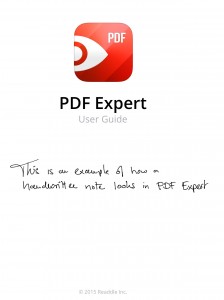 PDF Expert has a lot of features that
really make it a very useful pdf annotation tool. Also the user
interface is quite intuitive. You can make handwritten notes in any
pdf with the Apple Pencil using PDF Expert. And they look quite
reasonable. But PDF Expert does not support the pressure sensitivity
offered by the pencil, which make the handwriting look a bit clunky.
(Remember to switch off wrist protection in the settings;
otherwise you can't write with the pencil.) My feature request: native
support for the Apple Pencil.
PDF Expert has a lot of features that
really make it a very useful pdf annotation tool. Also the user
interface is quite intuitive. You can make handwritten notes in any
pdf with the Apple Pencil using PDF Expert. And they look quite
reasonable. But PDF Expert does not support the pressure sensitivity
offered by the pencil, which make the handwriting look a bit clunky.
(Remember to switch off wrist protection in the settings;
otherwise you can't write with the pencil.) My feature request: native
support for the Apple Pencil.
 Notability does support the Apple
Pencil natively, and as a result handwritten notes look very nice.
However the feature set is not as extensive as PDF Expert. I guess
this is partly due to the fact that Notability is not really a native
pdf app: it uses its own native file format for storing notes and
converts pdfs to and from this format. It does have the nice feature
to record audio and make notes synced to the particular point in the
audio recording; something OneNote on the tablet also supports. What I
find quite frustrating is that Notability supports import and export
to several cloud providers (like Dropbox and Google Drive)
except iCloud. Feature request: also support import and
export to iCloud.
Notability does support the Apple
Pencil natively, and as a result handwritten notes look very nice.
However the feature set is not as extensive as PDF Expert. I guess
this is partly due to the fact that Notability is not really a native
pdf app: it uses its own native file format for storing notes and
converts pdfs to and from this format. It does have the nice feature
to record audio and make notes synced to the particular point in the
audio recording; something OneNote on the tablet also supports. What I
find quite frustrating is that Notability supports import and export
to several cloud providers (like Dropbox and Google Drive)
except iCloud. Feature request: also support import and
export to iCloud.
Summary
All in all: the experience so far is good. I love to see some updates to the aforementioned apps to make the experience even better.
Of course the million dollar question is: is it better than a Windows tablet? The answer depends on the tablet. If the tablet has a good digitiser (like the latest Surfaces), in terms of pure writing experience it is a draw as far as I am concerned. I am not a graphic artist making drawings; perhaps for those use cases the Apple Pencil offers a better user experience.
But for me the main advantage is the fact I can move away from Microsoft Windows and its poor (say non-existent) app ecosystem.
The article is 3 years old, but still stands. Apple Pencil is a great extension to the iPad. I use it every day to take notes or annotate PDFs.
Next to Notability I can really recommend GoodNotes, which can do OCR and full-text search even of handwritten notes. For PDFs, PDF Expert is still the best tool, in my opinion.
There are a couple of “new” ones, which try something novel. LiquidText and Flexcil, for example. The former can work with multiple PDFs in a “workspace” and you can write on the border, connect documents with links and summarize a whole project of different PDFs - it is pretty cool.
With OneNote, I had more trouble than anything else, unfortunately. It felt really buggy and had lots of syncing errors, for me.
Take a look at my comparison of Pencil apps, too: https://www.productived.net/getting-most-out-of-apple-pencil/
Thanks. I use GoodNotes as a digital whiteboard (connecting my iPad to a beamer) when lecturing, as it has the least clutter on screen and also allows you to easily add an empty page to your presentation by swiping left. Afterwards I create a pdf of all the ‘slides’ and distribute it to my students.
I never had a big issues with OneNote, except for occasional sync/signin glitches. But in the end I hated the fact that OneNote for MacOS is just like the app, i.e. no local storage and all the other features of the full OneNote application on Windows, especially handwriting recognition. This is all done in the Microsoft cloud; i.e. not done locally on either the iPad or the Mac.
That’s why I switched to Notes Plus for all my handwriting notes (and use Apple’s default notes for all typed notes). It has great features for structuring your notes in different notebooks and folders, has a great selection of stationary (i.e. page backgrounds), does handwriting recognition locally on the iPad on the fly (select your local language and it will automatically detect English words as well), and stores everything in portable SVG format. Only downside: to backup, you have to connect to iTunes.